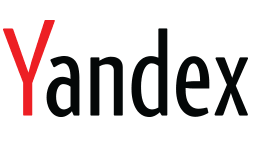Yandex.direct.ru Automatically Uploads ADs.
Automatically Uploads ADs
Consists of 2 Templates:
1. direct.yandex.xmlz - Prepare account fill up ads
2. check mail.xmlz – Verifies posting results
direct.yandex.xmlz
Logins to yandex.direct.ru
The template is authorized on the site yandex.direct.ru
The first time you select a country from the input settings of the template.
There is a choice where to publish ads - to a new one or to an existing campaign, based on the given campaign names in the data table.
Gets the necessary data from the input table to place the ad group in the campaign. It goes all the way to add an ad to the site and saves the data for further mail checking to the fact of approval / refusal by moderators in the publication of the ad.
It is possible to upload ads using the xls file.
Execution Order:
Execution Count: -1
Max Number of Threads: Unlimited
Input Data:
Данные.xls
A data file for publishing ads.
A - The name of the company. The name of the campaign to which you want to add an ad group is specified. If a campaign with the specified name does not exist on the taken account, the campaign will be created. This field also supports macros "Random" and "File". Those. If the cell is filled with the word Random - the template will add the ad group to any of the existing campaigns. If no account is created on the account you use, the template will create a campaign with the default name, i.e. "New". Macros File - if the cell is filled with this macro - then the campaign names will be taken from the template file from the "campaign name.txt" file, which is decompressed in the Data folder. At each execution, the first line from the file with deletion will be taken.
B - Display region of the campaign. An optional field is required. If you do not need to set or change the display region for the entire campaign, you must leave the cell blank. If necessary, list the required regions with a comma. The specified display regions will apply to the entire campaign, to which the ad group is added.
C - Key Phrases. A comma-separated list of key phrases that apply to all ad groups.
D - Group name. Specifies the name of the ad group that will be added to the campaign. The field supports the Spintax randomization system.
E - Title. This field is populated with information about the headers of the ads in the group. If you want multiple ads to be added to the created group, then the delimiter between the headers of ads in one group is ***. Example: Title1 *** Title2. In this case, 2 ads with the specified headers will be created in the group. How many titles will be specified in this cell with the delimiter, so many ads will be created in one group.
F - The text of the announcement. This field is filled with the text (s) of the ads (i). The delimiter between ad texts for ads in the same group is identical to ***. How many headlines are indicated - there must be as many text adverts.
G - Link to the site. The link or links to the site are indicated, by the same principle as the headings with the texts. Delimiter ***. If you need the specified link to be https: // - this should be explicitly written. Otherwise - a link to the site will be selected http: // protocol. If you need a link to the http: // protocol site - you do not need to specify a protocol. This cell also supports the "File" macro. If this field is filled with this macro (in this case it is NOT necessary to register this word several times) - then links to the site will be taken from the template file from the "link to the site.txt", which is decomposed in the Data folder. For each ad in the group, the first line from the file with deletion will be taken.
H - The displayed link. An optional field is required. The displayed links are indicated, by the same principle as the headers with the texts. Delimiter ***. Macros are not supported.
I - Image. An optional field is required. Photos should be in the "Photos" folder. Variants of data recording "Random" - one random photo will be uploaded. "Filename.fromat" - a specific photo will be uploaded. If you do not need to upload a photo, leave the cell empty. Photos after downloading from the folder are not deleted. If you want to upload photos to multiple ads in the same group, you use the delimiter ***.
ATTENTION! The minimum size of a fotgoraphy is 450x450. The maximum is 5000x5000.
J - Quick links. An optional field is required. It is indicated in the form of a header1 | link1 ||| header2 | link2. If you want to specify quick links to multiple ads in the same group, you use the delimiter ***. This field also supports the "File" macro, according to the principle with links to the site. If this field is filled with this macro (in this case DO NOT need to register this word several times) - then quick links will be taken from the template "quick links.txt", which is decomposed in the Data folder. For each ad in the group, the first line from the file with deletion will be taken. The data in the file must be written in the form: header1 | link1 ||| header2 | reference2, i.e. One line - one group of quick links for a single ad in a group.
K - Refinements. An optional field is required. A comma is used to list the clarifications for one ad. If you specify refinements to multiple ads in one group, delimiter ***.
L - Service Tag. A cell serving as information to a template, if the ads with the same campaign name are submitted to one account (there is such an option in the input settings of the template). Please do not touch the information from this cell.
Data is taken from the first row of the table with deletion. If errors occur, the data is returned back to the table.
Campaign names.txt
A file that is populated with the names of the campaigns in which you want to add ad groups.
The data is taken line by line with the deletion. Data from this file is only used if the File macro is specified in the table in cell A.
If errors occur, the data is returned back to the file. If the template takes the name of the campaign that already exists on the account, the ad group will be added to it. If there is no such campaign, it will be created.
The file must be in UTF-8 encoding.
Links to the site.txt
The file that is filled with links to the site, which must be specified in the ads. In the group, as already understood from the above, several ads can be created.
For each ad in the group, one line is taken with the delete.
Data from this file is used only if the File macro is specified in the table in cell G.
If you want the specified link to be https: // protocol, you need to explicitly register it. Otherwise - a link to the site will be selected http: // protocol. If you need a link to the http: // protocol site - you do not need to specify a protocol.
Quick links.txt
A file that is filled with quick links and keys to them, which must be added to the ads. In the group, as already understood from the above, several ads can be created.
For each ad in the group, one line is taken with the delete.
Data from this file is used only if the File macro is specified in the table in cell J.
The data in the file must be written in the form: header1 | link1 ||| header2 | reference2, i.e. One line - one group of quick links for a single ad in a group.
The file must be in UTF-8 encoding.
Input file with Yandex accounts.
The path to this file is specified in the input settings of the template.
The data in this file is filled depending on what data from the accents you have.
The template supports several formats for filling this file, the format is selected in the input settings of the template:
Login; pass
Login; pass; phone
Login; pass; proxy
Login; pass; secret answer
Login; pass; phone; proxy
Login; pass; phone; secret answer
Login; pass; proxy; secret answer
Login; pass; phone; proxy; secret answer
Login is the account email.
Pass - password from mail
Proxy is a proxy attached to the account. If the proxy is specified, the account will always work only under it, even if the path to the proxy file is specified in the input settings of the template.
Phone - the phone number to which the account is linked. Sometimes you need to log in
Secret answer is the answer to the secret question that was specified when registering the mail. It is necessary when the account is unlocked.
Of course, all accounts must be in the file in one format selected in the input settings.
The profile is taken from the file with deletion. If the template ends unsuccessfully, the profile is returned back to the file.
If you use the function "Publish ads with the same campaign name to one account" - even after a successful run - the data from the account will be written back to the file, in order for the account to further refine the allocation of the remaining data in the table.
After successfully placing the ad group, the used accounts are transferred to the file "use accs.txt", which is automatically created by the template in the project directory.
Photo folder
Must be contained in the Data folder and contain the photos needed to upload to the ad. Photos after a successful download from this folder are not deleted.
Files to upload folder
Should be contained in the Data folder.
The folder where xls files are located for downloading to the created campaign.
In the template settings, you need to download these files, as well as the need to delete it after the template is executed.
Each time a random file is taken from the folder.
Output:
Error accs.txt
A file that is created independently by a template in the project directory.
It records data from those accounts that do not have the correct login and / or password.
Block accs.txt
A file that is created independently by a template in the project directory.
It records data from those accounts that, given the input data, can not be unlocked.
For example: the site requests to specify the phone number to which the account is linked, and in the input data from the account - the phone is not specified.
Or the site asks you to answer a secret question, for further unlocking - and in the input data from the account - a secret question is not specified.
Use accs.txt
A file that is created independently by a template in the project directory.
It records data from successfully used accounts.
Accounts in work.txt
A utility file that is created by the template itself. Need a template - the user to anything.
The result folder
On moderation.txt
Record information about accounts that are on the moderation.
In the event that the work of the template is terminated by mistake (due to incorrectly filled data or changes on the site), it automatically creates report files in the error folder. In order to return to work in the shortest possible time, you need to take the following steps:
If you encounter a problem for the first time, run the template in one thread without a proxy, and look at where the failure occurs. Describe this point in your own words, and send a description to support@zennoscript.com along with the folder archive with the file "error".
If you have previously accessed technical support, then before deleting the template, delete all files in the "error" folder. Fulfillment of the listed items will greatly speed up the solution of your problem!
Input settings Zennoposter template:
Almost every input setting has hints that pop up when you hover over a blue question mark.
Tab "General Settings"
1. Project directories. Specifies the path to the folder with the files that the template uses
2. The path to the file with the proxy (If not needed, leave it blank). Specify the path to the file from which the proxy will be used (in case the proxy will be used from the proxy, or will not be used at all, leave the variable empty).
3. Full path to the file with the accounts. Specifies the full path to the .txt format file that contains the Yandex accounts.
4. The format of the data entry of the input file with accounts. Select the format in which the data from the Yandex accounts are located in the specified file.
5. Use .zpprofile files when working with accounts.
6. Path to the folder with .zpprofile files
7. Module for unraveling captcha.
8. The maximum number of attempts to unravel the captcha. Specifies the maximum number of attempts to solve the catch, upon reaching which the pattern will stop trying to solve it and terminate by mistake.
9. Use the simsms.org service to link the account to the phone, if requested by the site while unlocking the account. When this option is enabled, the template will order a new number to link it to the account and unlock the profile.
10. API key from simsms.org. Required to fill in, if the SMS service option is enabled.
Publish Settings tab
1. Publish ads with the same campaign name to one account. If this option is enabled, all campaigns with the same name in the "Data.xls" file will be placed in the same account. In other words, they will be fixed and tied to one account. Important! When this option is enabled, the names of the campaigns should not contain the Random and File macros supported by the template.
2. The price of a click for all phrases. Choice for what we pay
3. But no more. Option to set the price limit.
4. To send the announcement for moderation.
5. Upload .xls files to the created campaign. Need to download the xls file.
6. Delete the downloaded xls file after adding it. The need to delete the xls file after downloading.
7. Country of the account. Country, is set only when you initially log on to direct.yandex when the new user is configured. All calculations will be made only in the selected currency. You will not be able to change the selection.
check mail.xmlz
Gets data saved by first template, and check email on the approval-failure by moderators.
Execution Order:
Execution Count: -1
Max Number of Threads: Unlimited
Output Data:
bad.txt
Saves data that have not passed moderation.
good.txt
Saves data, after moderation.
error folder
In case template execution is interrupted by error (for example wrong filled files etc), it will automatically created report files in this folder. To fix your issue asap, you have to do following steps:
If you facing issue for the first time, run template in single thread without proxy and check in browser Instance on which step exactly does this error happens. Describe it as best as you can and send this folder files zipped to support@zennoscript.com
If you messaged as before about any issue with this template make sure to delete content of error folder before running it and sending report to us.
By doing these steps you really speed up process of finding the solution for your issue!
Buying a template you get a MONTH of FREE tech support.
Take in attention if you buying a subscription based template, you only have rights to use it during subscription period.
All templates required latest Zennoposter or Zennobox to run. We don't gurantee their execution on any others.
Stability and success of work of a template depends on proxy quality that using during his work
Template is bound with you ZennoPoster license. You cannot edit or resell it.
Any Template can be modified to your needs, modification cost will be highly depend on the complexity of desired changes.
Please use order form on Order Template page.
Popular Products
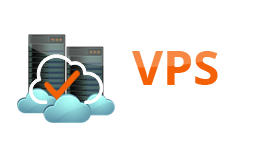
- France, Germany, Holland, USA, Russia
- CPU:4 Core
- RAM:8 GB
- HDD:500 GB
- Days: