Zennoscript FAQ
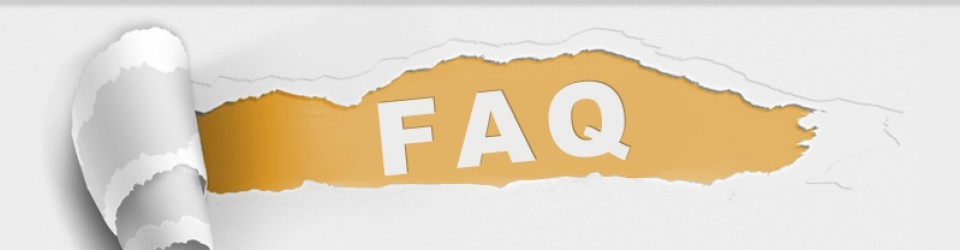
Knowledge base and interactive assistant and are here: http://support.zennoscript.com/
You must be logged.
Q: I have succesfuly add template to Zennoposter but it doesn’t start
A: Default Execution Count is set to 0. In order to start template you have to specify number of executions. Please read Readme file for each template you try to start before running it.
Q: Template runs but errors appear in log.
A: If you don’t see message “unable to execute message”. Everything is fine and those errors are part of template logic, ignore them.
Q: Why Zennoposter shows me message of successful template execution but profile is not registered/action is not executed etc.
A: Most templates have check for sacksful authorization/registration. In case when template execution wasn’t successful, data might be returned to file, which is considered as successful execution.
Q: Template doesn’t start or successfully executed with proxy.
A: Run template without proxy, if execution was successful then your proxies doesn’t fit for this kind of template. Take a look at our proxies list, we work only with proven suppliers zennoscript.com/en/shop/proxies
Q: What are Template Input Settings and how do i use them?
A: Double click on any template added to Zennoposter, if template has input settings you will see popup window where you can specify them, if it doesn’t you will see message “Project Doesn’t Contain Default Settings”.
Q: Why i don’t see template execution?
A: In order to see template execution click on “Show” or (Ctrl+D) button is located in top left part of Zennoposter If you’re running several templates at a time but you need to see only one template execution right click on that template in Zennoposter and select last option from drop down window “Show/Hide the instances” (картинка)
Q: I have clicked “Show” or (Ctrl+D) but i still don’t see instance window.
A: Instance windows will be open in background in most cases. Minimaze to desktop to see it.
In case when template logic includes access to email or has GET\POST queries, you will not see anything in template instance.
Q: Why I have entered text in template file(s) and when reopen them i see this?�����
A: Make sure to use UTF8 when dealing with Cyrillic fonts. If you have entered text but didn’t change encoding Zennoposter will change encoding to �����. To avoid this please be sure to change file encoding by yourself. We also highly recommend you to use notepad++ which as we think is best available open source text processor.
В: Why Captcha is not solving?
О: In order to automatically solve captchas you have to select captcha solving provider in template input settings by double clicking on template loaded in Zennoposter, but before that you have to be registered on that provider website and save your ID key in Zennoposter CAPTHCA module settings. Also take in attention some captcha solving providers have bid to solve system, so if your bid price per 1000 captchas is low, there is high chance you’ll be waiting for a while before it will be solved. Don’t be cheap.
Q: Can i buy template and sell/rent it to other user?
A: No you can’t. Each template is bound to Zennoposter licensed it was brought for and it won’t work on any other license, you may try if you want to make sure. In order to use same template on another license you have to buy it again at full cost.
Q: Template ended up with error in log “Couldn’t find email”
A: Manually open email profile you have used and check email availability. Check Spam folder ( not all email providers have option to download spam folder emails, Hotmail doesn’t allow that). If there is an email, please make sure that your email provider supports POP3 or IMAP protocols. If Email is available, not in the spam folder, POP3 and IMAP protocols are supported please contact tech support by creating a ticket, most website template was built for has changed and template has to be modified accordingly.
Q: I’m doing all the actions and steps from readme, read FAQ, but problem is still not resolved, template is not working as it should.
A: Before creating a ticket please make sure your issues hasn’t been resolved in latest template version. Open your user area at http://zennoscript.com/en/users/products on Templates tab.
Locate your purchased template and see if there is newer version available by clicking on “Available” in “Update” row for corresponding template. In opened window you will see latest changelog, if your issue was solved in latest version you will need to purchase template update by clicking on Buy button and finalizing your order through shopping cart as usual. If you still have free update period for this template you will always have access to latest template version.
If you do have latest available template version and it’s not running as it should please create a ticket with customer support department. You will get all possible help you can get from us.
Q: I have downloaded template, but i can’t open it in Project Maker. i receive error message saying “You don’t have permission to open this template”
A: By default all template comes locked and linked to your license only, and only for execution without ability to analyze it’s structure.
Zennoscript



